Animator Tools
This is an animation tool that can do stuff like:
- select ctrls
- fk2ik switch
- space switch
- mirror ctrl poses/animations
- Biped Motion Capture
- Motion Path (experimental)
For Animators..
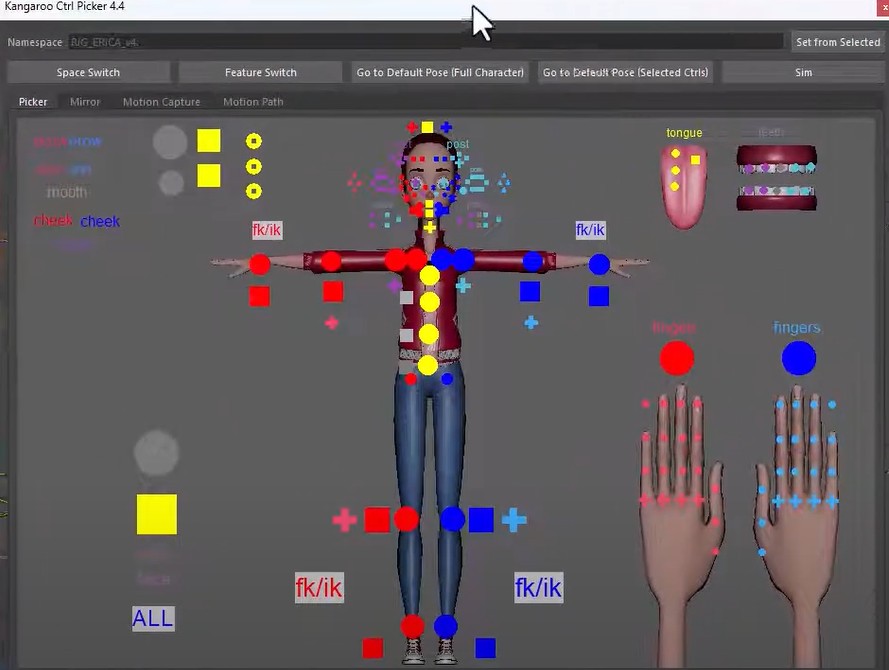
Video
The best way to see how it works is watching the first 1min 45seconds from this video from the start.
Fk2Ik Switch
Video
Whatch it in the video from here
Isolated Menu
If you just want this switch without the whole UI, that's possible and you can see here how it looks.
Space Switch
The space switch button can help animators to switch between spaces.
Video
Whatch it in the video from here
Isolated Menu
If you just want this switch without the whole UI, that's possible and you can see here how it looks.
Mirror
Video
Watch how to mirror ctrl poses or animation here
For Riggers..
Riggers mainly need to create the elements and jpg files. Watch the video from here to see how to do that.
Custom Picker File Location
In the video we are just putting the picker files into the tool directory. While that's totally valid, sometimes you might
want to put them into a different location.
Use the Environment Variable KANGAROO_PICKER_PATH to specify a different path.
More picker tabs per character
This feature was added recently, that's why it's not shown in the video yet.
By default (as shown in the video) you just have 1 pair of files, such as:
mainCharacter.elements
mainCharacter.jpg
mainCharacter.elements
mainCharacter.jpg
mainCharacter_face.elements
mainCharacter_face.jpg
Isolated Menus
Sometimes animators don't want the whole UI, but they just want some menus. Below are some python codes that you can for example add to a shelf button. I'll then open small switch menus from those buttons.
Switching Spaces:
To get this menu, run the python lines below:
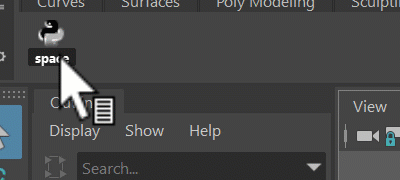
import kangarooAnimation.KangarooMatchTools as KangarooMatchTools;
KangarooMatchTools.spaceSwitchMenu()
Switching between Fk and Ik:
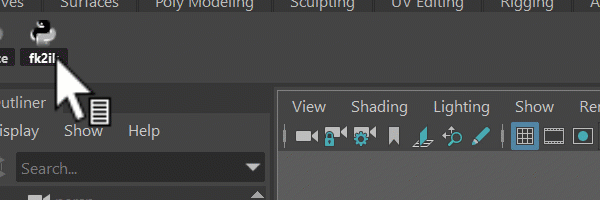
Run those lines to get that menu:
import kangarooAnimation.KangarooMatchTools as KangarooMatchTools;
KangarooMatchTools.humanLimbsSwitchMenu()
Tool Installation
The tool is installed by default if you've installed Kangaroo-Builder as shown in the Getting Started page (The first part is enough - no need to setup things like assetsLocal or servers). Animators can just open it from the same install that you have.
But in case they don't have access to it, all you need to give them is the kangarooAnimation folder.
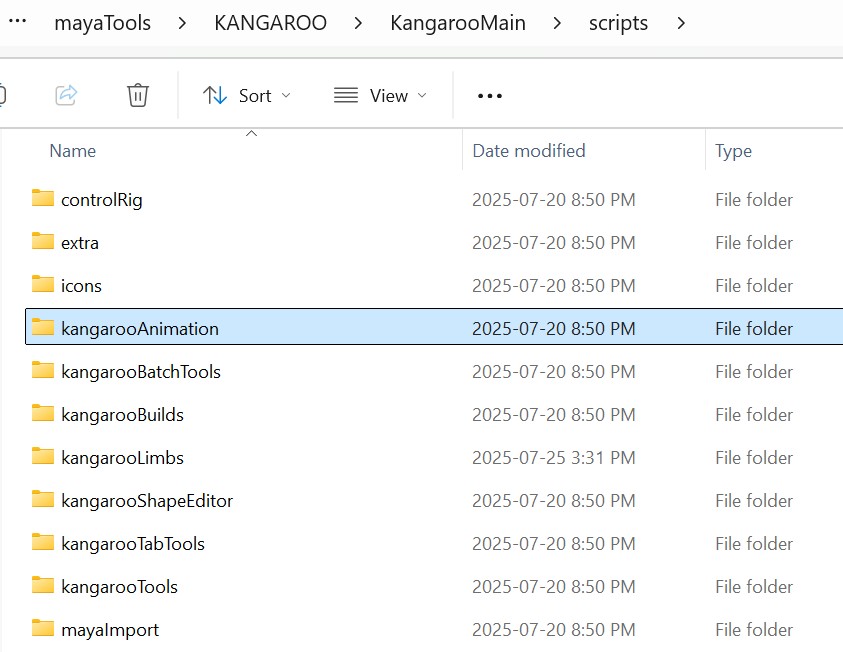 This folder is isolated and is not linking to any other libraries.
This folder is isolated and is not linking to any other libraries.
If animators have that folder sourced, they can open the UI with those Python lines:
import kangarooAnimation.KangarooAnimTool as KangarooAnimTool;
KangarooAnimTool.showUI(False)