Brows
BlendShapes
The blendShape targets that you can sculpt in the ShapeEditor are:
innerBrowDown
innerBrowUp
browIn
browOut
outerBrowUp
outerBrowDown
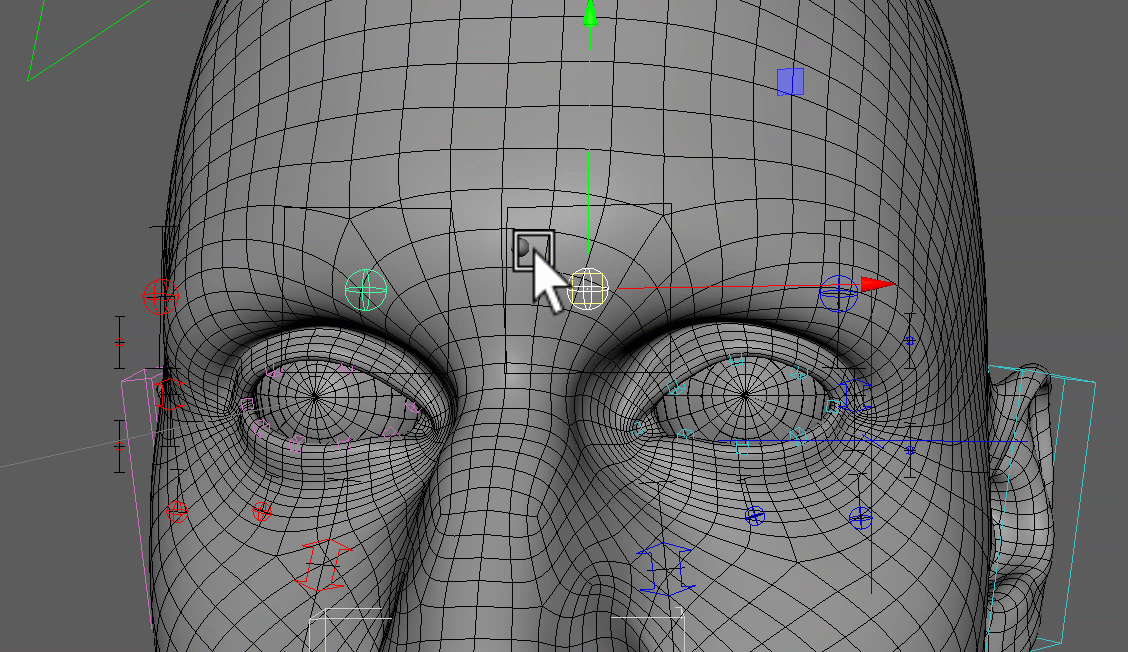
If you need to stick to blendShapes, and you find that those predefined targets are not enough, you should consider
Custom Targets.
Those are very powerful for brows, especially if combined with Combos.
Note
Further below in Brow Splines - Correctives you'll see some more targets you can sculpt when using doing Splines.
Brow Splines
If you want a spline rig with a ton of ctrls, use the browSplinesSurface() function. On the brows the control set is different to the control set you get with blendShapes.
Brow Splines - Blueprints
The spline joints are sliding along the two nurbs surfaces surface_forehead and surface_forehead_eyeSocket
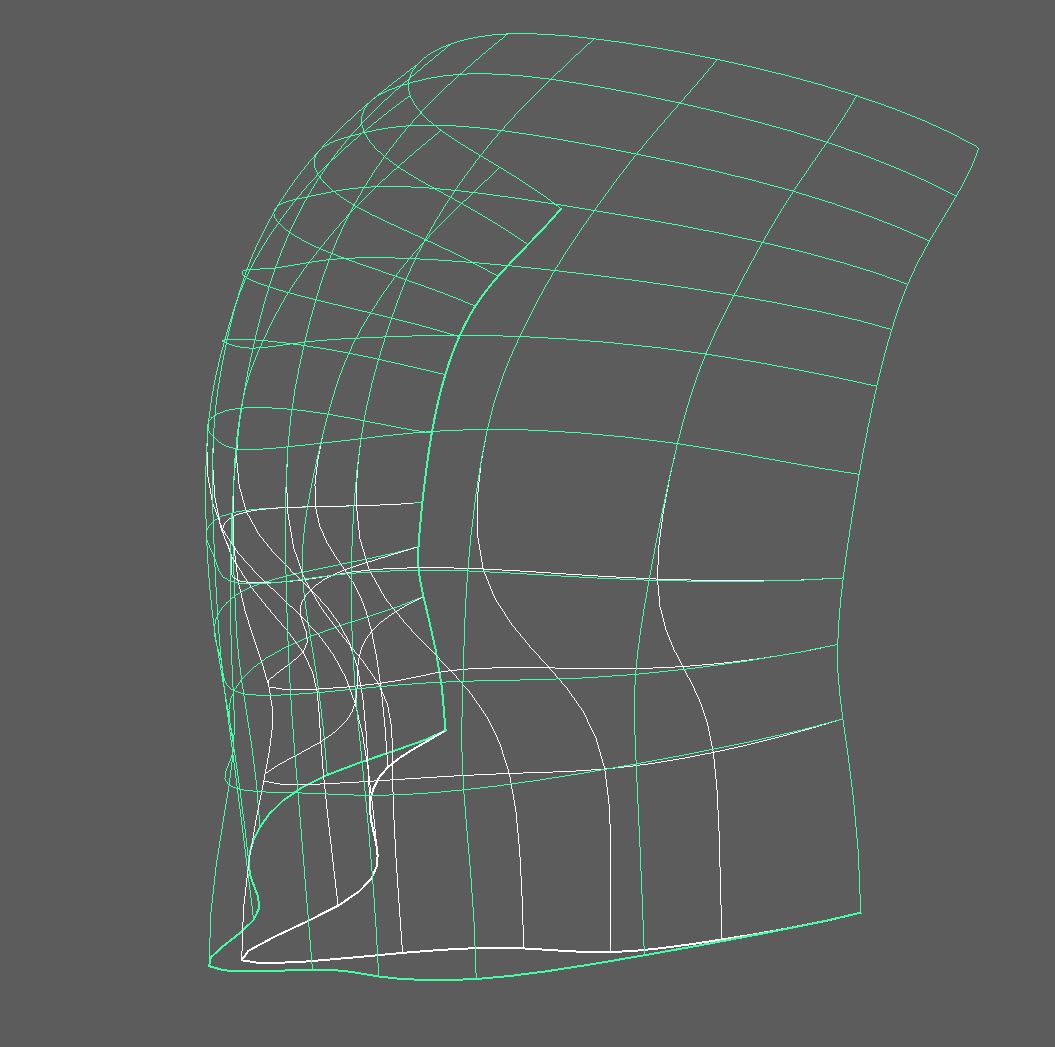
Why are there 2 surfaces?
Most joints are sliding along the surface_forhead surface but the ones below the main line are sliding along
the surface_forehead_eyeSocket
To create those surfaces, first click the button Import Default Surfaces and shape them.
Tip - Use ShrinkWrap deformer to sculpt the Surfaces
To get them shaped as good as possible to the forhead, the easiest thing might be to shape it roughly first and then create a shrinkWrap with option closest to snap it to the head geo.
Then select vertices and click the button Create Left Brow Curve. You adjust the curve after, the cvs of that
curve don't necessarily need to be on the vertices of the skin mesh:
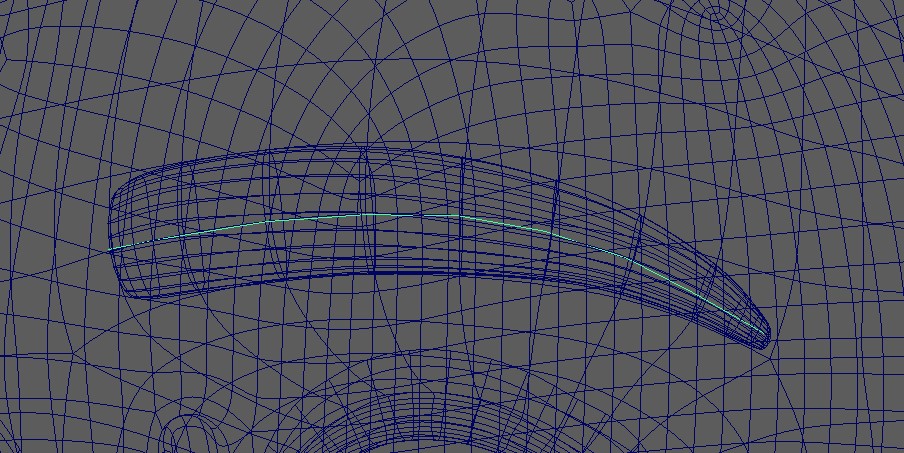
Then click Create Left Brow Orientation Locators and orient those locators. Make sure to have their up axis
go along the lines of the surfaces:
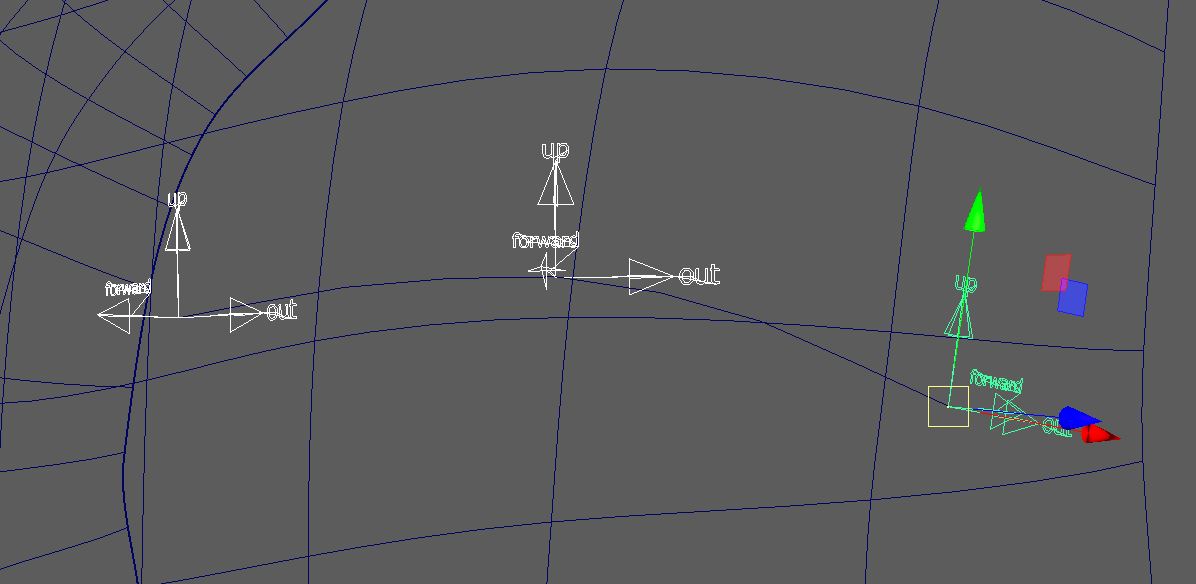
Brow Splines - fVerticalSplineOffsets
fVerticalSplineOffsets is the attribute that defines the exra rows. It's a list of all the rows. Negative is below the
main brows, and positive is above.
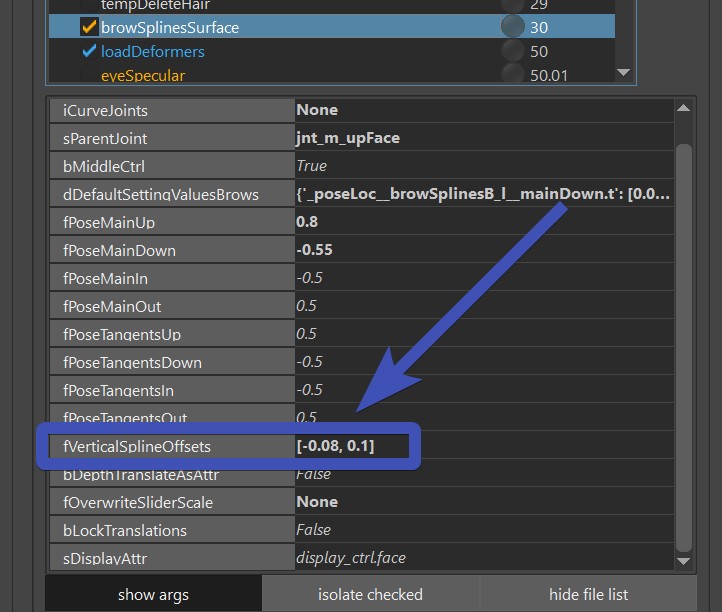
Adjusting the speed of those is done with passer attributes:
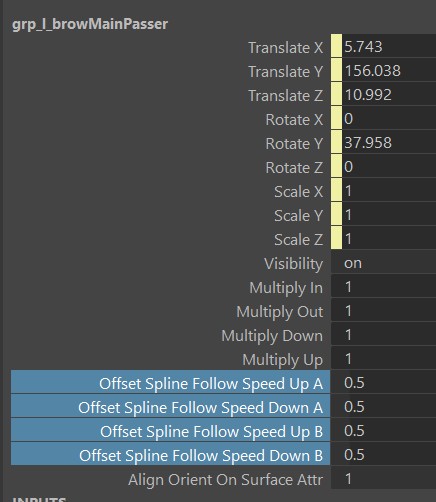
Then saving it works with the ** === DEFAULT ATTRS === ** button.
Brow Splines - skinCluster
For skinning them, just select the mesh and click the button Add Influences to Selected. This just adds the influences, and you can then paint them with the SkinCluster -> Flood tool. Also, you can use the SkinCluster -> Smooth tool, but try to keep the iterations at 1!
Tip
If later you change the joint count or blueprint positions, you can also fix the skinning with the Flood tool, but turn on the Distribute Weights option.
This did NOT do the middle brow joints yet. Because it's best to just work on the skinning of the main brows first. And only add the Middle ones if you actually need them.
Rom Animation
Once you've skinned it, it's very helpful to apply the Rom Animation by clicking the button Create Rom Animation:
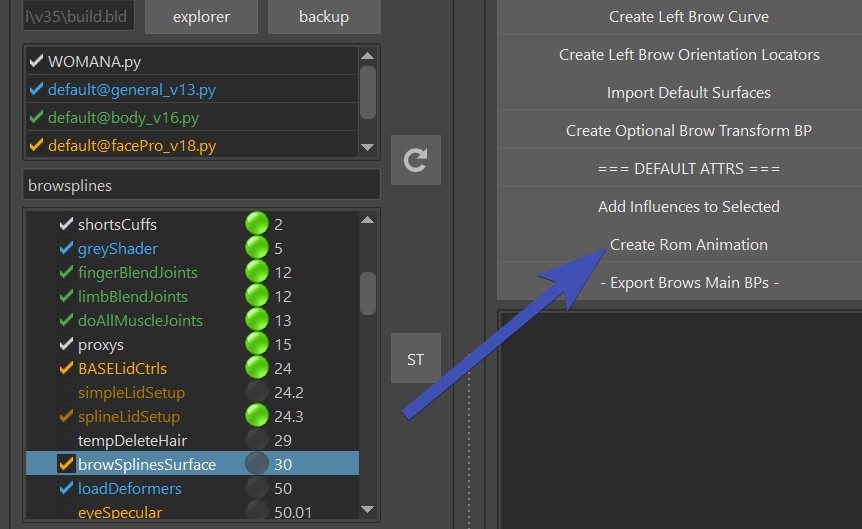
What you see at this point is probably not great yet, and the next chapters below will help you to fine tune the motion.
Brow Splines - Extra Attributes
Once you have a rough skinning pass, it's time to adjust the Passer Attributes.
But first make sure that you are familiar with ** === DEFAULT ATTRS === **.
On the Passer of browMain_l_ctrl you've got multiplyIn/Out/Down/Up, those are to fine tune the movements when for example
the brows shouldn't go down as much as they should go up. Even though thoes are on the main ctrl, the
spline ctrls (blue/red cube ctrls - browSplines[ABC]_l_ctrl) will also get affected by this.
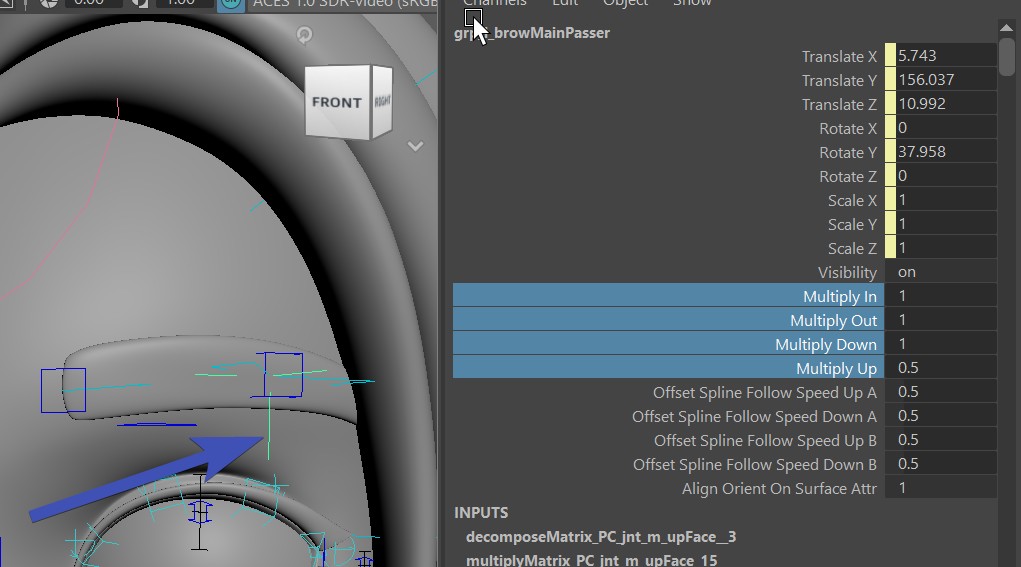
The passers of the three spline ctrls (browSplines[ABC]_l_ctrl) have
| Attributes | What they are doing |
|---|---|
| offsetSplineRotateByAnim | When rotating the spline ctrls, should the offset splines also get that rotation? |
| autoAim | should the spline ctrls aim to each others or not) |
| upVectorFromCurveTangent | if it's 1.0, the joints are aiming along the curve. For the outer ones you might want to set it to 0 |
| followOuterCtrls (only on the middle) | This will make the middle ctrl follow the inner and outer ctrl |
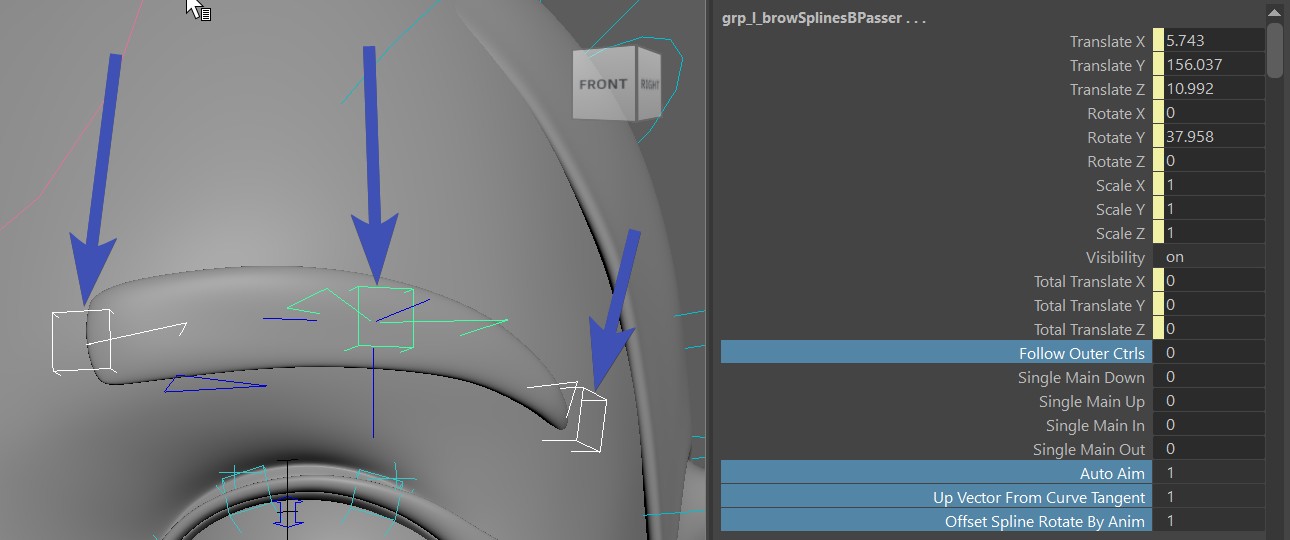
Brow Splines - Middle
The middle brow ctrl is on by default - but if not, turn on bMiddle.
And it comes with 2 joints:
- jnt_m_browMiddleDefault: Just follows the side ctrls
- jnt_m_browMiddle: like the first one, but also reacting to the browMiddle_ctrl
On the actual browMiddle_ctrl you can set how much he should follow the side ctrls. And on the passer you have some extra attributes that you can use to "sculpt" a crease with skinning when the side brows are coming in. Sometimes you get a nicely lightweight crease with it. But depending on the model it's sometimes it's easier to just do the crease with corrective blendShapes.
How does it get saved?
The values on the ctrl at this point would have to get saved using a python function. But the values on the passer are saved with the ** === DEFAULT ATTRS === ** button.
Brow Splines - Pose Loccators
There are 2 sets of locators.
Spline Ctrls
The locators inside the hierarchy of the spline ctrls are posing the spline ctrls based on the browMain_l_ctrl:
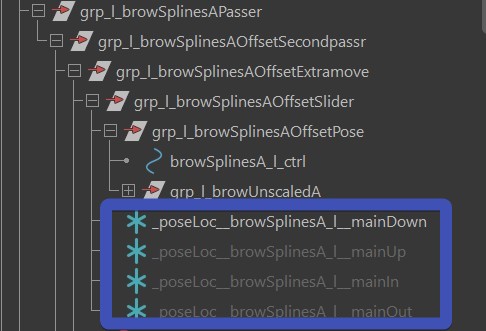
Very often they are just used for the down motion, to have the brow straighten as the browMain_l_ctrl goes down:
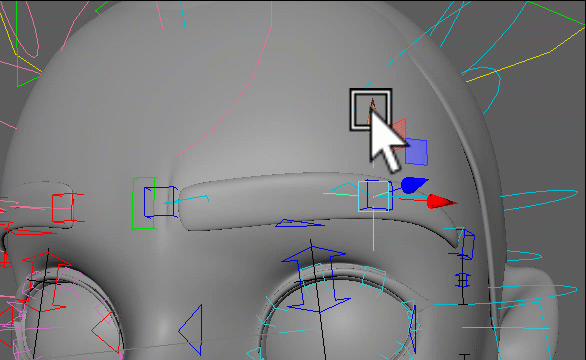
Tangent Ctrls
With those you can pose the Tangent Ctrls, driven by the spline ctrls:
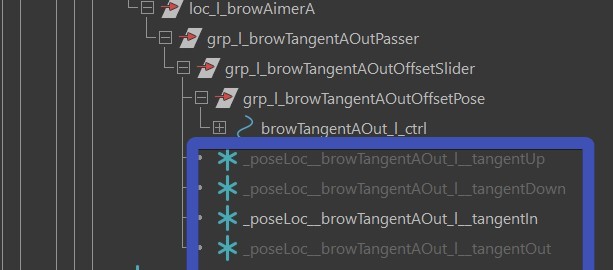
Brow Splines - Correctives
If you get stuck not being able to hit a proper shapes with combination of skinning and poseLocators, there's still the option of adding correctives.
browSplinesSplitCtrlsUp
browSplinesSplitCtrlsDown
browSplinesInA
browSplinesInWrinklesA (same as browSplinesInA, but an additional wrinkle attribute will turn it on)
browSplinesUpA
browSplinesUpB
browSplinesUpC
browSplinesDownA
browSplinesDownB
browSplinesDownC
browSplinesSplitJointsUp (experimental - heavy!)
browSplinesSplitJointsDown (experimental - heavy!)
Tip
Keep in mind you are not limited to those. You can create combo of them, and even combo with others.
And if it's still not enough, you can add extra correctives with the ddCorrectives attribute
in the blendShapesAndSliders() function.
Trouble Shooting
For BrowsSplinesSurface the brows are moving in a different direction than the ctrls
The brows are moving in straight lines of the surface. At this time the best is to adjust the orientation of the ctrls so
they are oriented to the lines of the surfaces.
In future there might be a fix to support ctrls going more diagonal.